How to Check The Fingerprint Sensor When It’s Not Working
This is a detailed guide for how you should do first when you have to press the fingerprint sensor many times to clock in or any cases you feel the sensor is not working.
--------------------------------------------------------------------------------------------------------------------------------------
Step 1. Confirm your device is based on Linux or ST platform.
Linux: VF30 Pro, W1 Pro, W2 Pro, EP300 Pro, C2 Pro, OA1000 Pro, A350, M5 Plus
ST: T5 Pro, M5 Pro, VF30, VP30, P7, M7, T5, M5, D200, OC500, OC580, TC580, TC500
Contact your supplier if your device isn’t listed.
Step 2. Get fingerprint pictures.
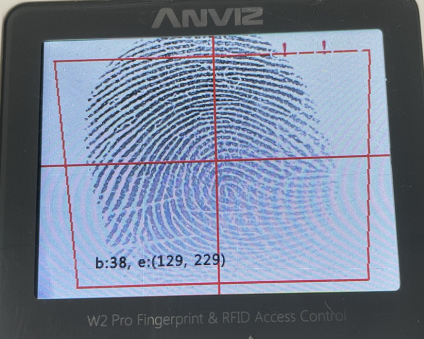
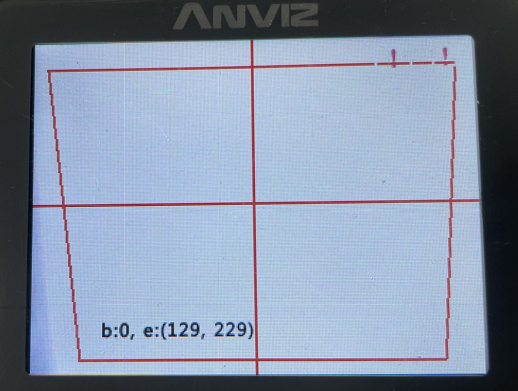
- If your device is based on Linux platform,
2. Put finger on the sensor, fingerprints will show on the screen.
(C2 slim and M-Bio are the models based on Linux platform without screen, so this step is not available for them.)
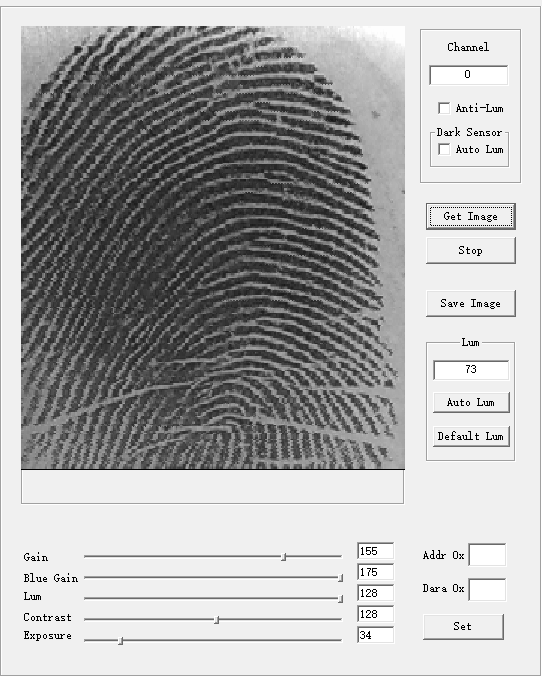
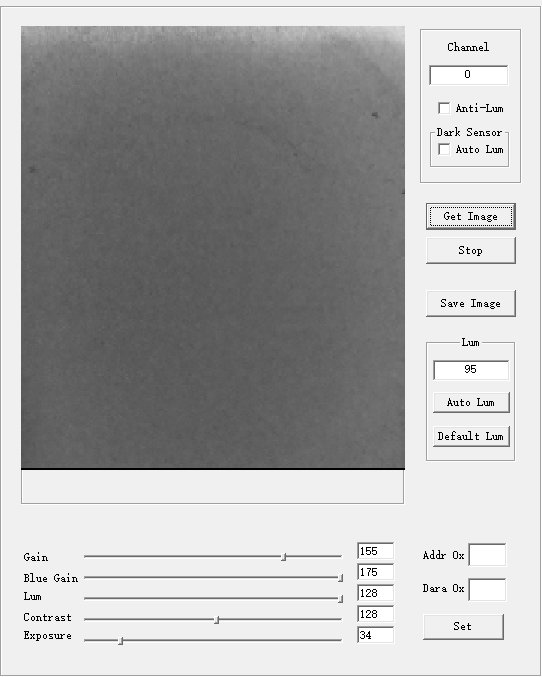
- If your device is based on ST platform,
2. Connect the device to PC with a network cable and run the tool.
3. Click “Get Image” and you can see fingerprints when you put finger on the sensor.
Step 3. Assess the pictures.
If it’s clear, the fingerprint sensor shouldn’t be a problem.
If it’s broken, please send the pictures to our support team and we’ll assist you with the problem.
Still need help?
1.You may get answers about other Anviz devices here. Click here(Anviz FAQ).
2.If you need more help, submit a ticket here(Submit Trouble Ticket) or leave a message in our community(community.anviz.com). Team
