How to Input Characters (Letters & Symbols) on Anviz Devices
This is a detailed guide for inputting letters and symbols.
Recently, we found that some users had difficulties in inputting symbols when they need to input a cloud server address. Therefore, in order to help every user understand how to input characters on Anviz devices we’re here to help.
Let’s start!
Anviz has 2 types of devices that may need to input characters.
Keypad and screen : EP30, W1, W2, VF30, EP300, etc.
Touch sreen : FaceDeep Series, FacePass 7 Series.
Type 1: Keypad and screen
The keypads of the different devices may have a little difference, but all the functions of a keypad are in common. There are number/letter key, in/out key, arrow key, menu/back key, FN key, delete key and enter key.
Example:
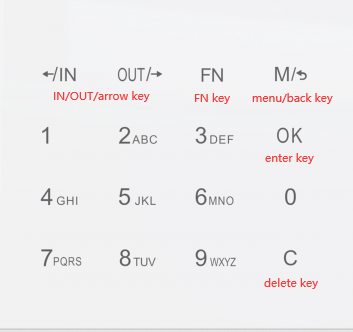
Steps:
1)Using the enter key to move the cursor to the field.
2)If you need to input something other than numbers...?
Press [FN]key on the keypad, a character input window "Aa" will be displayed on the bottom of the screen.
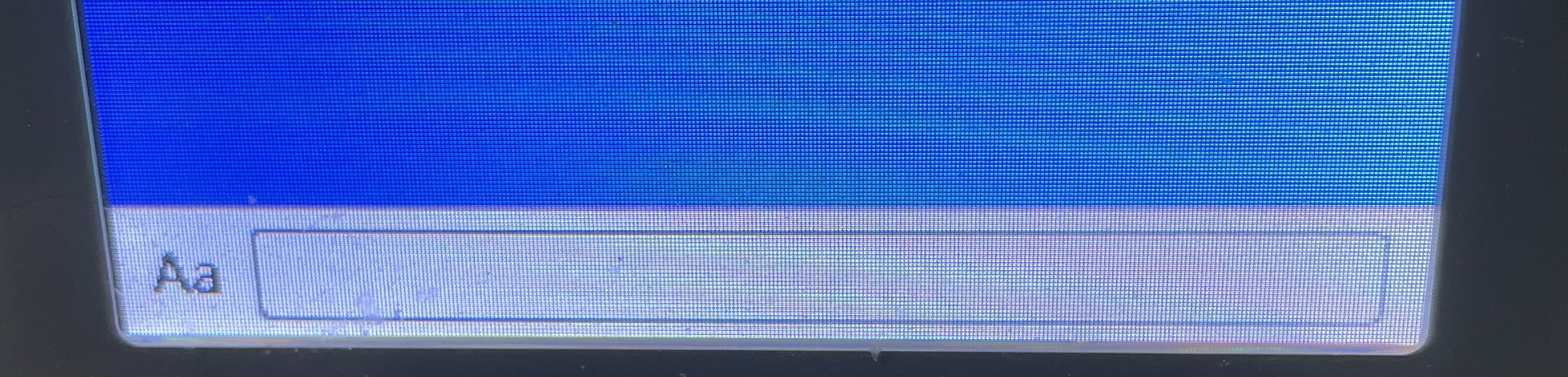
3)Press the number/letter key and a second window will appear and you can select the letter by number key.
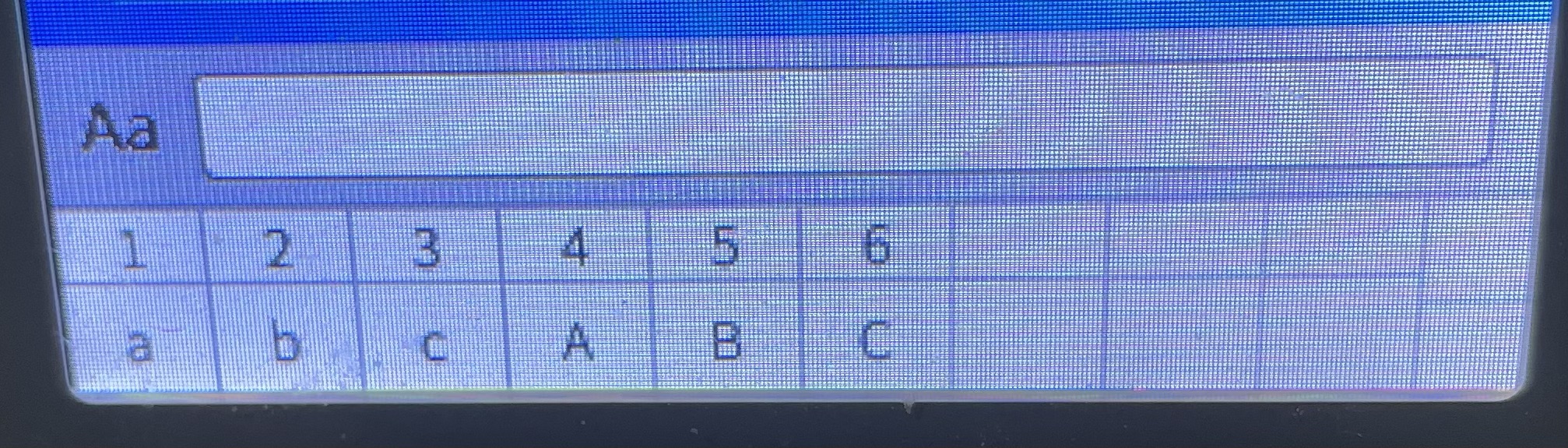
4)How to switch the input method to input the letter, number or special symbols?
Press [IN]/[OUT] key on the keypad, the character input window will be toggled between “Aa”, ”123”, ”,.!?” and ”拼”.
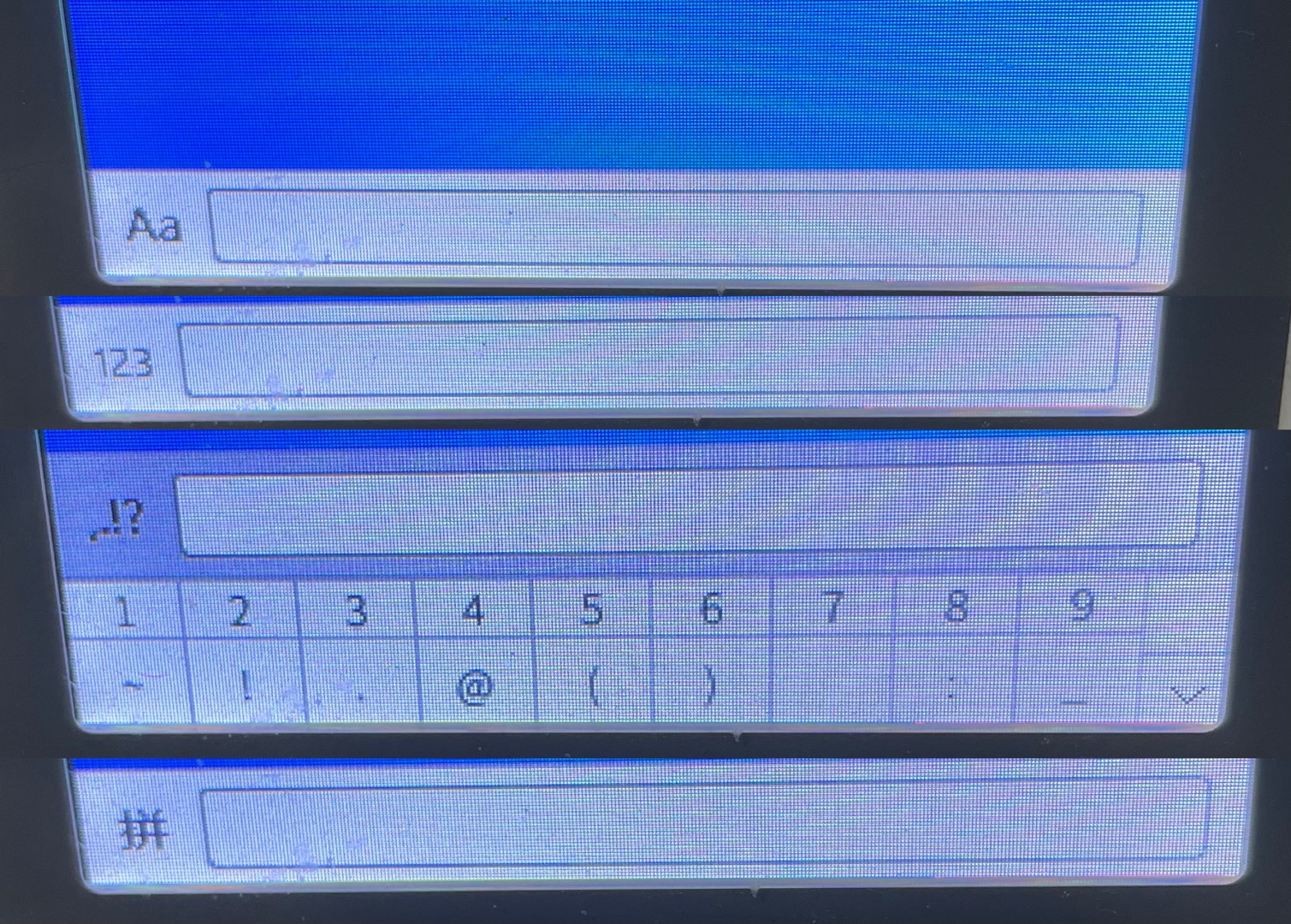
5)You can get more symbols by [0] key.
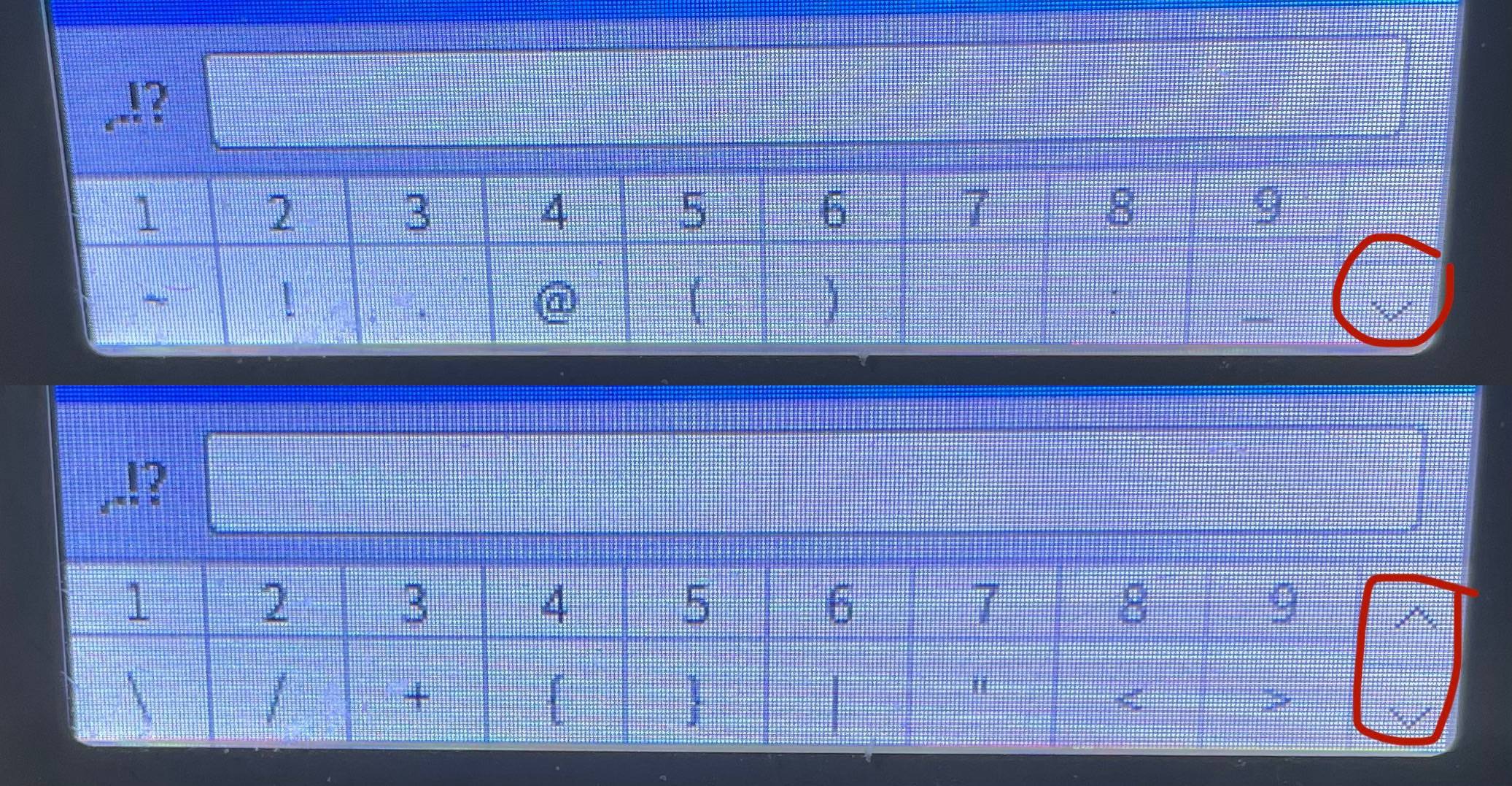
6)Tips:
The characters you input in the Input window won’t be changed if the input method is toggled.
Type 2: Touch Screen
The usage is very similar to that of a smartphone. You can directly see number, letter, pin, symbols, etc. You can touch and choose what you need.
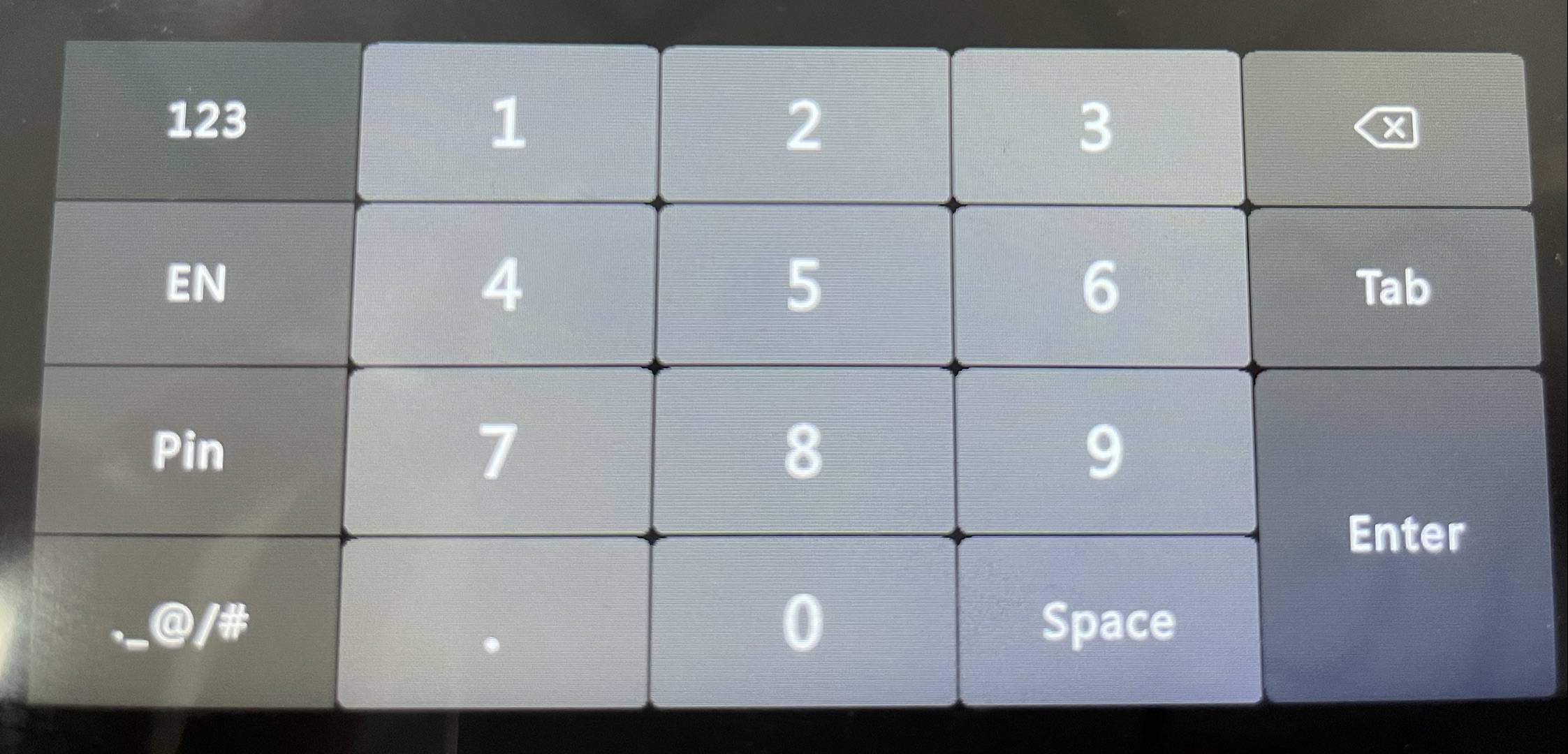
Still need help?
If you need more help, submit a ticket here(Submit Trouble Ticket) or leave a message in our community(community.anviz.com).
Anviz Technical Support Team
